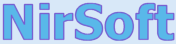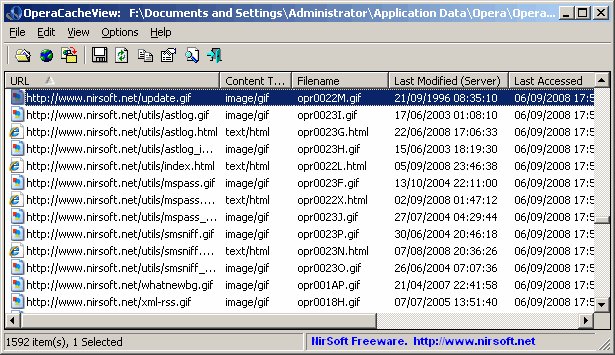| |

| OperaCacheView v1.40 - Cache viewer for Opera Web browser
Copyright (c) 2008 - 2012 Nir Sofer
|
Related Utilities
Notice: This tool only works on old versions of Opera (Below version 15). Today Opera is based on the code of Chrome Web browser, so you should use
ChromeCacheView instead of this tool.
Description
OperaCacheView is a small utility that reads the cache folder of Opera Web browser,
and displays the list of all files currently stored in the cache.
For each cache file, the following information is displayed: URL, Content type, File size, Last accessed time,
and last modified time in the server.
You can easily select one or more items from the cache list, and then extract the files to another folder, or
copy the URLs list to the clipboard.
System Requirements
This utility works on any version of Windows, From Windows 98 to Windows 7.
However, for Windows 98/ME, you have to download the non-Unicode version.
You can use this utility even if Opera Web browser is not installed on your system, as
long as you have the entire cache folder that you want to inspect.
Know Problem
The new version of Opera now save or compress the files in different format and put them in a subfolder under the main folder.
Currently, OperaCacheView cannot extract the files in the new format, and thus copying the cache files
won't work in the new versions of Opera.
I hope that this problem will be fixed in future version.
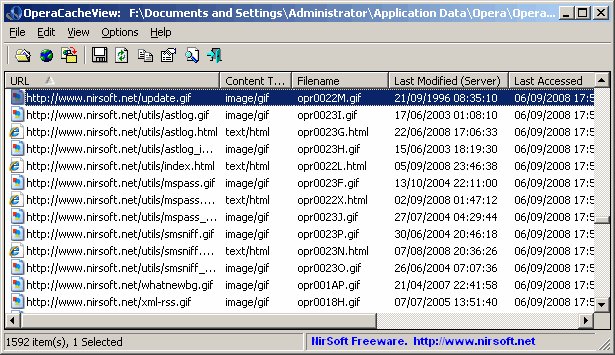
Versions History
- Version 1.40:
- OperaCacheView now also reads the turbo subfolder located under the main cache folder.
- Version 1.37:
- Partial fix for copying the cache files of Opera 10.50: OperaCacheView can now copy the cache files properly,
but they will be usable only if they are not compresses.
- Version 1.36:
- Fixed OperaCacheView to read the cache index file of Opera 10.50
- Version 1.35:
- Added 'Explorer Copy' option, which allows you to copy the cache files into the clipboard, and then paste them into Explorer window.
- Added 'Delete Selected Cache Files' option.
- Added 'Mark Missing Files' option.
- Added 'Hide Missing Files' option.
- Version 1.31:
- Fixed OperaCacheView to automatically detect the default cache folder of Opera 10.
- Version 1.30:
- Added support for saving cache files from command-line.
- Version 1.25:
- Added new option in 'Copy Selected Cache Files': Update the modified time of the copied files according to modified time in the Web server.
- Version 1.20:
- Added support for cache filter. (Display only URLs which contain the specified filter strings)
- Version 1.15:
- Added 'Show Zero-Length Files' option.
- Added fileter by file type. (text/html, image, audio, video, application)
- Version 1.11:
- New option in 'Select Folder' dialog-box: 'Remember this folder in the next time that you use OperaCacheView'
- Version 1.10:
- New option in 'Copy Selected Files To...': Save the files in the directory structure of the Web site.
- Version 1.06:
- Fixed bug: OperaCacheView created invalid XML file.
- Version 1.05:
- Added new columns: ETag, Server Response, Content Encoding.
- Version 1.02:
- Fixed the 'Missing File' column name.
- Added 'Encoding' column.
- Added error messages for empty cache index file and for missing cache index file.
- Version 1.01 - Added message with error code when OperaCacheView fails to load the cache
- Version 1.00 - First release.
Using OperaCacheView
OperaCacheView doesn't require any installation process or additional DLL files. Just copy the executable file (OperaCacheView.exe) to any folder you like, and run it.
After you run it, the main window displays the list of files currently stored in the cache of Opera.
If you want to view the cache folder from another location, simply use the 'Select Cache Folder' option (F9), and choose the desired cache folder.
You can select one or more cache files from the list, and than export the list into text/html/xml file ('Save Selected Items' option),
copy the URL list to the clipboard (Ctrl+U), copy the entire table of cache files (Ctrl+C), and then paste it to Excel or to OpenOffice spreadsheet.
You can also extract the actual files from the cache, and save them into another folder, You can do that by using the
'Copy Selected Cache Files To' option (F4).
Notice: The cache items are added to the cache index file only after you close the relevant window or tab.
This means that in order to get the cache items of a page that is currently opened, you must close it, and
then refresh the list in OperaCacheView (F5).
Command-Line Options
|
/stext <Filename>
| Save the list of all cache files into a regular text file.
| |
/stab <Filename>
| Save the list of all cache files into a tab-delimited text file.
| |
/scomma <Filename>
| Save the list of all cache files into a comma-delimited text file.
| |
/stabular <Filename>
| Save the list of all cache files into a tabular text file.
| |
/shtml <Filename>
| Save the list of all cache files into HTML file (Horizontal).
| |
/sverhtml <Filename>
| Save the list of all cache files into HTML file (Vertical).
| |
/sxml <Filename>
| Save the list of all cache files to XML file.
| |
-folder <Cache Folder>
|
Start OperaCacheView with the specified cache folder.
| |
/copycache <URL> <Content Type>
|
Copy files from the cache into the folder specified in /CopyFilesFolder parameter.
In the <URL> parameter, you can specify the URL of the Web site (for example: http://fujiwara.fit) or empty string ("") if you want to copy files from all Web sites.
In the <Content Type> parameter, you can specify full content type (like image/png), partial content type (like 'image') or empry string ("") if you want to copy all types of files.
| |
/CopyFilesFolder <Folder>
|
Specifies the folder to copy the cache files.
| |
/UseWebSiteDirStructure 0 | 1
|
Save the files in the directory structure of the Web site. 0 = No, 1 = Yes
| |
/UpdateModifiedTime 0 | 1
|
Update the modified time of the copied files according to modified time in the Web server. 0 = No, 1 = Yes
| |
/NewNameIfExist 0 | 1
|
Copy as new name if filename already exists. 0 = No, 1 = Yes
|
Copy Cache Examples:
- Copy all cache files of fujiwara.fit to f:\temp in the directory structure of the Web site:
/copycache "http://fujiwara.fit" "" /CopyFilesFolder "f:\temp" /UseWebSiteDirStructure 1
- Copy all image cache files of fujiwara.fit to f:\temp:
/copycache "http://fujiwara.fit" "image" /CopyFilesFolder "f:\temp" /UseWebSiteDirStructure 0
- Copy all .png files from the cache to f:\temp:
/copycache "" "image/png" /CopyFilesFolder "f:\temp" /UseWebSiteDirStructure 0
- Copy all files from the cache to f:\temp:
/copycache "" "" /CopyFilesFolder "f:\temp" /UseWebSiteDirStructure 0
Translating OperaCacheView to other languages
In order to translate OperaCacheView to other language, follow the instructions below:
- Run OperaCacheView with /savelangfile parameter:
OperaCacheView.exe /savelangfile
A file named OperaCacheView_lng.ini will be created in the folder of OperaCacheView utility.
- Open the created language file in Notepad or in any other text editor.
- Translate all string entries to the desired language.
Optionally, you can also add your name and/or a link to your Web site.
(TranslatorName and TranslatorURL values) If you add this information, it'll be
used in the 'About' window.
- After you finish the translation, Run OperaCacheView, and all translated
strings will be loaded from the language file.
If you want to run OperaCacheView without the translation, simply rename the language file, or move
it to another folder.
License
This utility is released as freeware.
You are allowed to freely distribute this utility via floppy disk, CD-ROM,
Internet, or in any other way, as long as you don't charge anything for this.
If you distribute this utility, you must include all files in
the distribution package, without any modification !
Disclaimer
The software is provided "AS IS" without any warranty, either expressed or implied,
including, but not limited to, the implied warranties of merchantability and fitness
for a particular purpose. The author will not be liable for any special, incidental,
consequential or indirect damages due to loss of data or any other reason.
Feedback
If you have any problem, suggestion, comment, or you found a bug in my utility,
you can send a message to nirsofer@yahoo.com
OperaCacheView is also available in other languages. In order to change the language of
OperaCacheView, download the appropriate language zip file, extract the 'operacacheview_lng.ini',
and put it in the same folder that you Installed OperaCacheView utility.
|
|