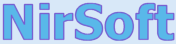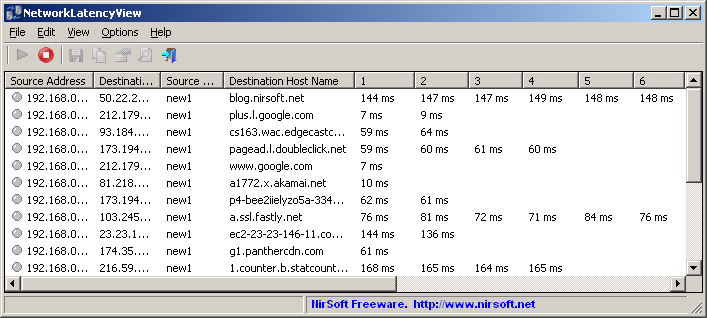| |

| NetworkLatencyView v1.77 - Calculates TCP network latency (in milliseconds)
Copyright (c) 2013 - 2025 Nir Sofer
|
See Also
Description
NetworkLatencyView is a simple tool for Windows that listens to the TCP connections on your system and calculates the network latency (in milliseconds) for every new TCP connection
detected on your system. For every IP address, NetworkLatencyView displays up to 10 network latency values, and their average.
The latency value calculated by NetworkLatencyView is very similar to the result you get from pinging to the same IP address.
NetworkLatencyView also allows you to easily export the latency information to text/csv/tab-delimited/html/xml file, or copy the information to the clipboard and then
paste it to Excel or other application.
System Requirements
- This utility works on any version of Windows, starting from Windows 2000, and up to Windows 11.
Both 32-bit and 64-bit systems are supported.
- In order to capture the TCP packets properly, you have to install one of the following capture drivers:
- You can also try to use the 'Raw Socket' method without installing any capture driver.
However, this method doesn't work in some systems, as well as the latency values detected by using this method are not very accurate.
- When using Network Monitor driver on 64-bit system, you must use the 64-bit version of NetworkLatencyView.
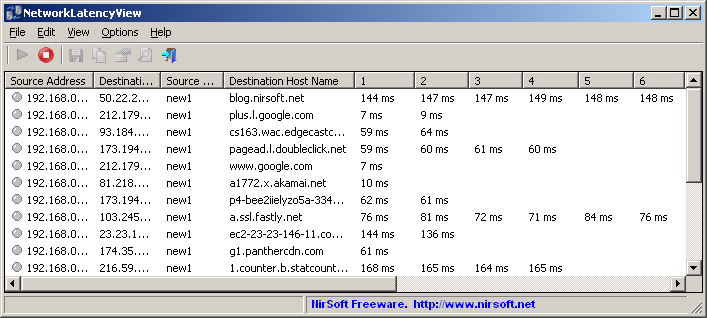
Versions History
- Version 1.77:
- Added 'Clear All Items' toolbar button.
- Version 1.76:
- Updated to work with the IPv6 location files from https://github.com/sapics/ip-location-db.
- Added 'Black Background' option (Under the View menu). When it's turned on, the main table is displayed in black background and white text, instead of default system colors.
- Version 1.75:
- Added support for using the IP-Location files from https://github.com/sapics/ip-location-db for viewing country/city information of remote IP addresses.
- In order to use these IP-Location files, simply download the desired file and put it in the same folder of NetworkLatencyView.exe with its original filename (For example: asn-country-ipv4.csv , dbip-city-ipv4.csv)
- Version 1.72:
- Added 'Sort By' toolbar button.
- Version 1.71:
- Fixed bug: NetworkLatencyView randomly crashed when using the GeoLite2 City database.
- Version 1.70:
- Added 'High Resolution Latency' option. When it's turned on, the values in the latency columns are displayed in microsecond resolution (e.g: 1.139 ms)
- Version 1.67:
- Added new option: 'IPNetInfo - Source IP'.
- Version 1.66:
- Updated to work properly in high DPI mode.
- Added option to change the sorting column from the menu (View -> Sort By). Like the column header click sorting, if you click again the same sorting menu item, it'll switch between ascending and descending order.
- Version 1.65:
- Added support for GeoLite2 City and GeoLite2 Country database in CSV format.
- In order to use it, you have to extract the following files into the folder of NetworkLatencyView.exe: GeoLite2-City-Blocks-IPv4.csv , GeoLite2-City-Locations-en.csv
- Version 1.62:
- Added 'Add Header Line To CSV/Tab-Delimited File' option (Turned on by default).
- Version 1.61:
- Fixed bug from version 1.60: NetworkLatencyView crashed when selecting network interface without connection information.
- Version 1.60:
- The information of the selected network adapter is now displayed in the window title.
- Version 1.58:
- Fixed a crash problem with resolving IP addresses.
- Version 1.57:
- NetworkLatencyView now resolves IPv6 addresses and displays the result in 'Source Host Name' and 'Destination Host Name' columns.
- Version 1.56:
- Added 'Quick Filter' feature (View -> Use Quick Filter or Ctrl+Q).
- Version 1.55:
- Added /MaxLatencyValues command-line option. It allows you to change the number of latency columns appear on the main table (Instead of the default - 10 columns). You can specify any number between 1 and 20, for example:
NetworkLatencyView.exe /MaxLatencyValues 20
- Version 1.50:
- Added /cfg command-line option, which instructs NetworkLatencyView to use a config file in another location instead if the default config file, for example:
NetworkLatencyView.exe /cfg "%AppData%\NetworkLatencyView.cfg"
- Version 1.48:
- Added 'Save All Items' option.
- Version 1.47:
- NetworkLatencyView now automatically loads the new version of WinPCap driver from https://nmap.org/npcap/ if it's installed on your system.
- Version 1.46
- Added 'Align Numeric Columns To Right' option.
- Version 1.45
- Added 'Failed Count' column, which displays the number of times that a TCP connection was failed. When everything is ok, this column remains empty.
- Version 1.41
- NetworkLatencyView now tries to load the dll of Network Monitor Driver 3.x (NmApi.dll) according to the installation path specified in HKEY_LOCAL_MACHINE\SOFTWARE\Microsoft\Netmon3.
This change should solve the problem with loading the Network Monitor Driver 3.x on some systems.
- Version 1.40
- Added 4 columns to the adapters list in the 'Capture Options' window: 'Connection Name', 'MAC Address', 'Instance ID', 'Interface Guid'.
- When using WinPCap driver , NetworkLatencyView now displays more accurate information in the adapters list of the 'Capture Options' window.
- Version 1.36
- Added option to choose another font (name and size) to display in the main window.
- Version 1.35
- Added 'Put Icon On Tray' option.
- Version 1.33
- Added 'First Latency Time' column.
- Version 1.32
- Fixed bug: NetworkLatencyView failed to remember the last size/position of the main window if it was not located in the primary monitor.
- Version 1.31
- IPv4 addresses on the IP address columns are now sorted numerically.
- Version 1.30
- Added 'Specify TCP Port' option.
- Version 1.25
- Added 'Always On Top' option.
- Version 1.22
- Added 'Copy Destination Address' option.
- Version 1.21
- Added columns names ('IP Address' and 'Adapter Name') to the adapters list on the 'Capture Options' window.
- Version 1.20
- Version 1.15
- Added 'Destination Country' column, which displays the country of the destination IP address.
Requires to download Ip-To-Country database file separately. See the 'IP Address Country/City Information' section for more information.
- Version 1.12
- Fixed bug: The 'Promiscuous Mode' check-box in the 'Capture Options' window was not saved to the configuration file.
- Version 1.11
- Added 'Last Latency Time' column, which displays the last time that latency value was added.
- Version 1.10
- Added 'Latency Display Mode' option - Show the first 10 latency values or show the most recent 10 latency values.
- Version 1.05
- Added 'Automatically Sort On Every Change' option.
- Added 'Scroll Down On New Items' option.
- Version 1.00 - First release.
Start Using NetworkLatencyView
Except of a capture driver that you may need to install, NetworkLatencyView doesn't require any installation process or additional dll files. In order to start using it, simply run the executable file - NetworkLatencyView.exe
After running NetworkLatencyView in the first time, the 'Capture Options' window appears on the screen, and you're requested to choose the capture method and the desired network adapter. In the next time that you use NetworkLatencyView, it'll automatically start capturing packets with the capture method and the network adapter that you previously selected. You can always change the 'Capture Options' again by pressing F9.
After choosing the capture method and network adapter, NetworkLatencyView starts to display the latency of every TCP connection initiated on your system.
IP Address Country/City Information
NetworkLatencyView allows you to view country/city information for every destination IP address ('Destination Country' column).
In order to use this feature, simply download the desired city or country file from https://github.com/sapics/ip-location-db,
and then put it in the same folder of NetworkLatencyView.exe with its original filename (For example: asn-country-ipv4.csv , dbip-city-ipv4.csv)
Integration with IPNetInfo utility
If you want to get more information about the destination IP address displayed in NetworkLatencyView utility,
you can use the Integration with IPNetInfo utility in order to easily view the IP address information loaded directly from WHOIS servers:
- Download and run the latest version of IPNetInfo utility.
- Select the desired connections, and then choose "IPNetInfo - Destination IP" from the File menu (or simply click Ctrl+I).
- IPNetInfo will retrieve the information about destination IP addresses of the selected items.
Starting from version 1.67, you can also get information about the source IP address, by using the 'IPNetInfo - Source IP' option.
Command-Line Options
|
/cfg <Filename>
|
Start NetworkLatencyView with the specified configuration file.
For example:
NetworkLatencyView.exe /cfg "c:\config\nlv.cfg"
NetworkLatencyView.exe /cfg "%AppData%\NetworkLatencyView.cfg"
| |
/MaxLatencyValues <Number>
|
Specifies the number of latency columns to display on the main window.
You can specify any number between 1 and 20. The default is 10.
For example:
NetworkLatencyView.exe /MaxLatencyValues 20
|
Translating NetworkLatencyView to other languages
In order to translate NetworkLatencyView to other language, follow the instructions below:
- Run NetworkLatencyView with /savelangfile parameter:
NetworkLatencyView.exe /savelangfile
A file named NetworkLatencyView_lng.ini will be created in the folder of NetworkLatencyView utility.
- Open the created language file in Notepad or in any other text editor.
- Translate all string entries to the desired language.
Optionally, you can also add your name and/or a link to your Web site.
(TranslatorName and TranslatorURL values) If you add this information, it'll be
used in the 'About' window.
- After you finish the translation, Run NetworkLatencyView, and all translated
strings will be loaded from the language file.
If you want to run NetworkLatencyView without the translation, simply rename the language file, or move
it to another folder.
License
This utility is released as freeware.
You are allowed to freely distribute this utility via floppy disk, CD-ROM,
Internet, or in any other way, as long as you don't charge anything for this and you don't
sell it or distribute it as a part of commercial product.
If you distribute this utility, you must include all files in
the distribution package, without any modification !
Disclaimer
The software is provided "AS IS" without any warranty, either expressed or implied,
including, but not limited to, the implied warranties of merchantability and fitness
for a particular purpose. The author will not be liable for any special, incidental,
consequential or indirect damages due to loss of data or any other reason.
Feedback
If you have any problem, suggestion, comment, or you found a bug in my utility,
you can send a message to nirsofer@yahoo.com
NetworkLatencyView is also available in other languages. In order to change the language of
NetworkLatencyView, download the appropriate language zip file, extract the 'networklatencyview_lng.ini',
and put it in the same folder that you Installed NetworkLatencyView utility.
|
|