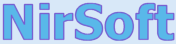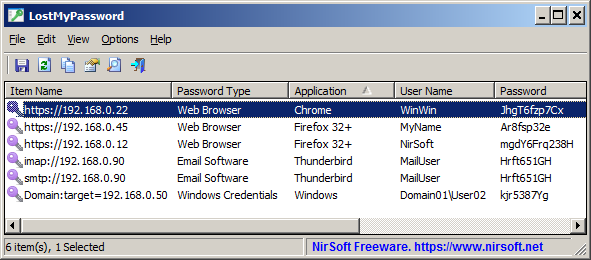|
|
|
|
| |
 |
LostMyPassword v1.01
Copyright (c) 2020 - 2025 Nir Sofer
|
Description
LostMyPassword is a tool for Windows that allows you to recover a lost password, if it's stored by a software installed on your system. LostMyPassword can extract the passwords from popular programs, including Web browsers (Chrome, Firefox, Microsoft Edge, Brave, Internet Explorer, Opera, and more...), POP3/IMAP/SMTP passwords stored by email software (Microsoft Outlook, Thunderbird, Windows Mail), Dialup/VPN passwords stored by Windows operating system, login passwords of remote computer stored by Windows operating system.
You can use the LostMyPassword tool in 2 modes: as normal user, and as Administrator. The Administrator mode is needed for some types of passwords because they cannot be decrypted without Administrator privileges.
If you have 64-bit system, you should use the 64-bit version of LostMyPassword to ensure that you get all passwords stored on your system.
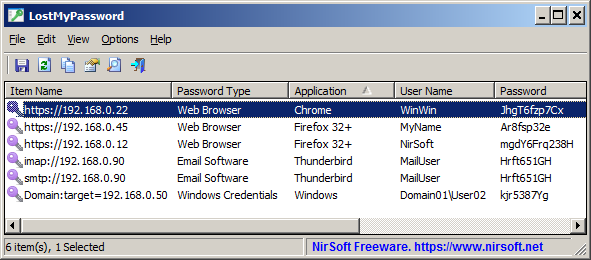
System Requirements
This tool works on any version of Windows, starting from Windows XP and up to Windows 11. Both 32-bit and 64-bit systems are supported.
In order to retrieve all types of passwords on 64-bit system, you have to use the 64-bit version of LostMyPassword.
Notice: On the latest update of Windows 11 (24H2), LSA protection is enabled by default, and this feature blocks LostMyPassword from retrieving passwords stored by Windows operating system.
You can disable the LSA protection by following the instructions on this Microsoft Web page:
Disable LSA protection
Versions History
- Version 1.01:
- Updated to decrypt the passwords encrypted with app-bound encryption on new versions of Chrome (Third version of the app-bound encryption key).
- Version 1.00 - First release.
Start Using LostMyPassword
LostMyPassword doesn't require any installation process or additional DLL files. In order to start using it, simply run the executable file - LostMyPassword.exe
After you run LostMyPassword, you have to choose the desired mode to use the LostMyPassword tool: as normal user or as Administrator.
You can start LostMyPassword as normal user and then if you don't find the desired password, Press Ctrl+F11 (Help -> Run As Administrator) to run LostMyPassword as Administrator.
Translating LostMyPassword to other languages
In order to translate LostMyPassword to other language, follow the instructions below:
- Run LostMyPassword with /savelangfile parameter:
LostMyPassword.exe /savelangfile
A file named LostMyPassword_lng.ini will be created in the folder of LostMyPassword utility.
- Open the created language file in Notepad or in any other text editor.
- Translate all string entries to the desired language.
Optionally, you can also add your name and/or a link to your Web site.
(TranslatorName and TranslatorURL values) If you add this information, it'll be
used in the 'About' window.
- After you finish the translation, Run LostMyPassword, and all translated
strings will be loaded from the language file.
If you want to run LostMyPassword without the translation, simply rename the language file, or move
it to another folder.
License
This utility is released as freeware.
You are allowed to freely distribute this utility via CD-ROM, DVD,
Internet, or in any other way, as long as you don't charge anything for this and you don't
sell it or distribute it as a part of commercial product.
If you distribute this utility, you must include all files in
the distribution package, without any modification !
Disclaimer
The software is provided "AS IS" without any warranty, either expressed or implied,
including, but not limited to, the implied warranties of merchantability and fitness
for a particular purpose. The author will not be liable for any special, incidental,
consequential or indirect damages due to loss of data or any other reason.
Feedback
If you have any problem, suggestion, comment, or you found a bug in my utility,
you can send a message to support@nirsoft.net
LostMyPassword is also available in other languages. In order to change the language of
LostMyPassword, download the appropriate language zip file, extract the 'lostmypassword_lng.ini',
and put it in the same folder that you Installed LostMyPassword utility.
|
|
|