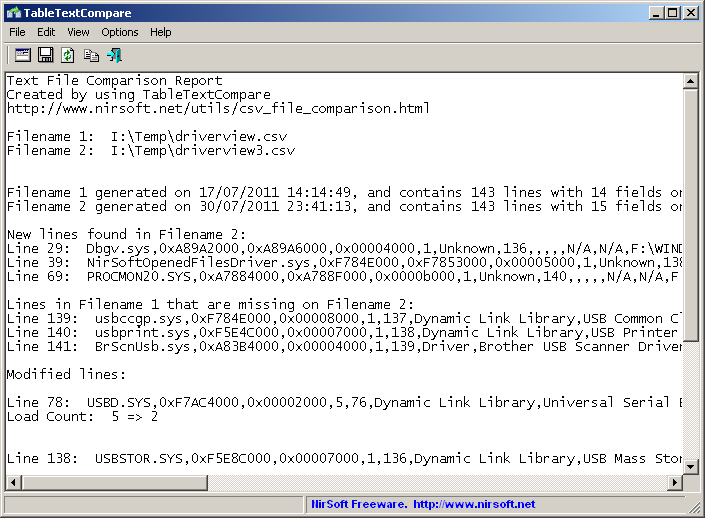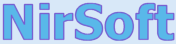
| |
| Main Page |
| Blog |
| Search |
| FAQ |
| TOP 10 |
| Pad Files |
| Contact |
| About... |
| Donate |
| All Utilities |
| Password Tools |
| System Tools |
| Browser Tools |
| Programmer Tools |
| Network Tools |
| Outlook/Office |
| 64-bit Download |
| Panel |
| Forensics |
| Pre-Release Tools |
| Articles |
See Also
DescriptionTableTextCompare is a small utility that allows you to easily compare 2 tab-delimited or comma-delimited (csv) files, and find out the difference between the 2 files. You can use this tool for comparing 2 different snapshots of data, created by other NirSoft utilities, like DriverView, ServiWin, USBDeview, CurrPorts, WirelessNetView, ShellExView, and many others...For example, You can use DriverView utility to save 2 snapshots of loaded drivers list into a tab-delimited file, and then use TableTextCompare to easily find out which device drivers were added, removed, or changed since the time that the first snapshot was taken. TableTextCompare can make the comparison even if the records of the 2 files are not sorted in the same order, or if the fields are not positioned in the same order.
Versions History
System Requirements And Limitations
What You Can Do With This ToolHere's some examples of what you can do with this TableTextCompare utility:
General Guidelines
Using TableTextCompareTableTextCompare utility doesn't require any installation process or additional dll files. In order to start using it, simply run the executable file - TableTextCompare.exe
After running TableTextCompare, choose or type the 2 csv/tab-delimited files that you wish to compare,
and then press the 'Ok' button to get the comparison report.
You can also drag the 2 files from Windows Explorer into the main window of TableTextCompare.
The comparison report contains up to 3 different sections:
Running from command-lineYou can use /compare command-line switch to generate a comparison report from command line:TableTextCompare.exe /compare [Report File] [Filename1] [Filename2] [Contain Column Names - 0 or 1]
For example:
More Command-Line Options
Comparison Report SampleHere's an example of report created with TableTextCompare, comparing 2 comma-delimited files of device drivers list generated by DriverView utility.By looking in this report, you can see that 3 new device drivers were found in the second csv file: Dbgv.sys, NirSoftOpenedFilesDriver.sys, and PROCMON20.SYS Also, there are 3 device drivers that were existed on the first file, but they are missing in the second csv file: usbccgp.sys, usbprint.sys, and BrScnUsb.sys
On the 'Modified lines' section, you can see the Load Count of USBD.SYS
has been changed from 5 (in the first file) to 2 (in the second file)
Text File Comparison Report Created by using TableTextCompare http://fujiwara.fit/utils/csv_file_comparison.html Filename 1: Z:\Temp\Samples\driverview.csv Filename 2: Z:\Temp\Samples\driverview3.csv Filename 1 generated on 17/07/2011 14:14:49, and contains 143 lines with 14 fields on each line. Filename 2 generated on 30/07/2011 23:41:13, and contains 143 lines with 15 fields on each line. New lines found in Filename 2: Line 29: Dbgv.sys,0xA89A2000,0xA89A6000,0x00004000,1,Unknown,136,,,,,N/A,N/A,F:\WINDOWS\system32\Drivers\Dbgv.sys Line 39: NirSoftOpenedFilesDriver.sys,0xF784E000,0xF7853000,0x00005000,1,Unknown,138,,,,,N/A,N/A,F:\WINDOWS\system32\drivers\NirSoftOpenedFilesDriver.sys Line 69: PROCMON20.SYS,0xA7884000,0xA788F000,0x0000b000,1,Unknown,140,,,,,N/A,N/A,F:\WINDOWS\system32\Drivers\PROCMON20.SYS Lines in Filename 1 that are missing on Filename 2: Line 139: usbccgp.sys,0xF784E000,0x00008000,1,137,Dynamic Link Library,USB Common Class Generic Parent Driver,5.1.2600.2180 (xpsp_sp2_rtm.040803-2158),Microsoft Corporation,Microsoft� Windows� Operating System,03/08/2004 23:08:48,16/08/2008 10:49:25,F:\WINDOWS\system32\DRIVERS\usbccgp.sys,A Line 140: usbprint.sys,0xF5E4C000,0x00007000,1,138,Dynamic Link Library,USB Printer driver,5.1.2600.2180 (xpsp_sp2_rtm.040803-2158),Microsoft Corporation,Microsoft� Windows� Operating System,03/08/2004 23:01:26,16/08/2008 10:49:28,F:\WINDOWS\system32\DRIVERS\usbprint.sys,A Line 141: BrScnUsb.sys,0xA83B4000,0x00004000,1,139,Driver,Brother USB Scanner Driver,1,0,2,1,Brother Industries Ltd.,Brother MFC Scanner,15/10/2004 12:50:20,16/08/2008 10:48:45,F:\WINDOWS\system32\DRIVERS\BrScnUsb.sys,A Modified lines: Line 78: USBD.SYS,0xF7AC4000,0x00002000,5,76,Dynamic Link Library,Universal Serial Bus Driver,5.1.2600.0 (XPClient.010817-1148),Microsoft Corporation,Microsoft� Windows� Operating System,04/08/2004 03:07:00,04/08/2004 03:07:00,F:\WINDOWS\system32\DRIVERS\USBD.SYS,A Load Count: 5 => 2 Line 138: USBSTOR.SYS,0xF5E8C000,0x00007000,1,136,Dynamic Link Library,USB Mass Storage Class Driver,5.1.2600.2180 (xpsp_sp2_rtm.040803-2158),Microsoft Corporation,Microsoft� Windows� Operating System,03/08/2004 23:08:48,03/04/2007 15:17:22,F:\WINDOWS\system32\DRIVERS\USBSTOR.SYS,A Address: 0xF5E8C000 => 0xF794E000 Index: 136 => 139 Line 142: kmixer.sys,0xA7DB4000,0x0002a000,1,140,Dynamic Link Library,Kernel Mode Audio Mixer,5.1.2600.2180 (xpsp_sp2_rtm.040803-2158),Microsoft Corporation,Microsoft� Windows� Operating System,03/08/2004 23:07:50,02/04/2007 01:10:06,F:\WINDOWS\system32\drivers\kmixer.sys,A Address: 0xA7DB4000 => 0xA6B54000 Index: 140 => 138 Line 143: ntdll.dll,0x7C900000,0x000b0000,1,141,Dynamic Link Library,NT Layer DLL,5.1.2600.2180 (xpsp_sp2_rtm.040803-2158),Microsoft Corporation,Microsoft� Windows� Operating System,04/08/2004 03:07:00,04/08/2004 03:07:00,F:\WINDOWS\system32\ntdll.dll,A Index: 141 => 139
Translating TableTextCompare to other languagesIn order to translate TableTextCompare to other language, follow the instructions below:
LicenseThis utility is released as freeware. You are allowed to freely distribute this utility via floppy disk, CD-ROM, Internet, or in any other way, as long as you don't charge anything for this and you don't sell it or distribute it as a part of commercial product. If you distribute this utility, you must include all files in the distribution package, without any modification !
DisclaimerThe software is provided "AS IS" without any warranty, either expressed or implied, including, but not limited to, the implied warranties of merchantability and fitness for a particular purpose. The author will not be liable for any special, incidental, consequential or indirect damages due to loss of data or any other reason.
FeedbackIf you have any problem, suggestion, comment, or you found a bug in my utility, you can send a message to nirsofer@yahoo.com
TableTextCompare is also available in other languages. In order to change the language of TableTextCompare, download the appropriate language zip file, extract the 'tabletextcompare_lng.ini', and put it in the same folder that you Installed TableTextCompare utility.
|
|||||||||||||||||||||||||||||||||||||||||||||||||||||||||||||||||||||||||||||||||